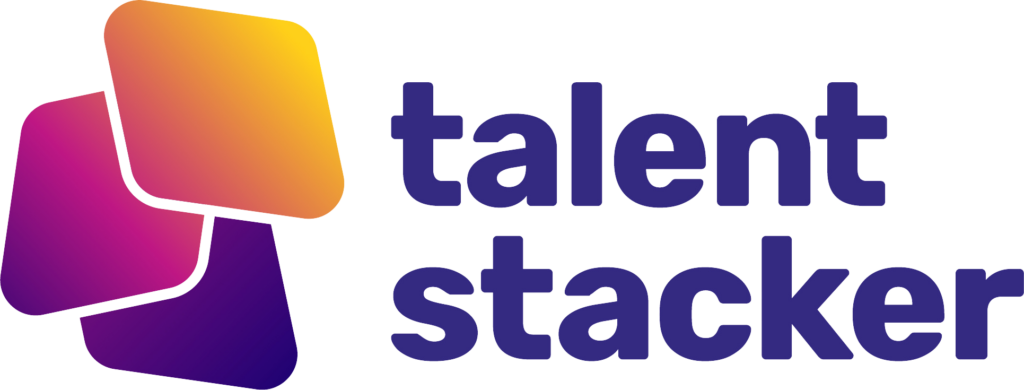SOS Build Along Series!
Welcome To Week Two Of Our SOS Build Along Series!
In this session, we dive deep into the practical aspects of configuration setup, focusing on real-world scenarios that every Salesforce admin might encounter. Treat this next hour like an on-the-job training exercise. It’s hard to get a job without experience and hard to get experience without a job—this build along gives you that chance to build experience in a safe environment where you can make mistakes and learn from them.
Over the next hour and a half, you’ll gain valuable insights into troubleshooting, problem-solving, and optimizing your Salesforce environment to ensure smooth operations and high user satisfaction. From resolving issues related to outdated interfaces and streamlining appointment scheduling to enhancing campaign tracking and customizing user experiences, this session is packed with actionable tips and strategies.
As you follow along, pay close attention to the live role-playing segments where we tackle various user-submitted tickets. These examples will not only enhance your technical skills but also improve your ability to communicate effectively with stakeholders and end-users. You’ll learn how to balance immediate problem resolution with long-term system improvements, making you a more effective and empathetic Salesforce admin. Whether you’re new to Salesforce or looking to sharpen your skills, this session offers practical knowledge that you can apply directly to your own org. So, let’s jump in and start building a more efficient and user-friendly Salesforce environment together!
Last Week: In Review
📢 Welcome to the SOS Build Along series! Week one was all about setting the stage. We introduced the course structure, outlined our goals, and set clear expectations for the journey ahead. This was a crucial session to get everyone aligned and ready for the practical, hands-on experience that follows.
Transition into Week Two: Configuration Setup Part One
🔄 Moving into Week Two: Now that we’ve covered the basics, it’s time to dive into the heart of our training with Configuration Setup Part One. This week focuses on real-world scenarios that every Salesforce admin might encounter, providing you with the hands-on experience needed to tackle everyday challenges effectively.
Overview of the 11-Week Course Structure and Goals
📅 Course Structure and Goals: Over the next 11 weeks, we will explore various aspects of Salesforce administration, from configuration and optimization to troubleshooting and problem-solving. Each week is designed to build your skills progressively, ensuring that by the end of the course, you’ll be well-equipped to manage and enhance your Salesforce environment with confidence. 🚀
These structured, interactive sessions will enhance your technical know-how and also improve your ability to communicate and collaborate effectively within a team. Let’s jump in and start building a more efficient and user-friendly Salesforce environment together! 🌟
Pacing Guide For This Week With Questions
0:00 – 5:00 Introduction and Recap
- Overview of week one (intro and expectations).
- Transition into week two: Configuration Setup Part One.
- Overview of the 11-week course structure and goals.
5:00 – 10:00 Weekly Structure and Role Playing
- Explanation of the weekly call structure.
- Introduction to role-playing as an admin team.
- Outline of the process: reviewing and solving tickets.
10:00 – 15:00 Ticket Overview and Prioritization
- Introduction to the Aftershine Cleaners org.
- Description of the tickets submitted by Astro Salesforce.
- Explanation of ticket priority and selection.
Aftershine Cleaners

Aftershine Cleaners is a dynamic cleaning services company dedicated to providing top-notch residential and commercial cleaning solutions. They pride themselves on their exceptional service quality and customer satisfaction. The company operates in a competitive market and relies heavily on Salesforce to manage their operations, from scheduling appointments and tracking marketing campaigns to maintaining customer relationships and handling user requests.
Astro Salesforce is an account executive at Aftershine Cleaners, responsible for managing client relationships, booking appointments, and ensuring a seamless customer experience. Astro Salesforce frequently interacts with Salesforce to handle day-to-day tasks, submit support tickets, and request enhancements to the system. These tickets typically involve issues like accessing the latest Salesforce interface, creating appointments efficiently, tracking marketing campaign performance, and personalizing the Salesforce experience for non-English-speaking staff.
To maintain their competitive edge, Aftershine Cleaners needs a robust and adaptable Salesforce environment that can streamline their workflows, improve operational efficiency, and enhance overall productivity. They seek to optimize their Salesforce setup to address specific needs such as reducing tab clutter, ensuring consistent user experience across the team, and enabling comprehensive tracking of marketing efforts. By resolving these issues, Aftershine Cleaners aims to provide a superior service experience to their clients while empowering their staff to work more effectively.
Q1: What should I do if a user is stuck in the old Salesforce interface and can’t access Lightning Experience?
A: If a user is stuck in the old Salesforce interface (Classic) and cannot access Lightning Experience, you should check their profile settings. Specifically, ensure that the “Lightning Experience User” permission is enabled for their profile. This can be done by navigating to the user’s profile in the setup menu, searching for “Lightning Experience User,” and checking the box. This permission allows users to access the Lightning Experience interface.
Timestamp: [15:00 – 30:00]
15:00 – 30:00 Ticket 1: Old Salesforce Interface
- Reading and discussing the ticket.
- Questions and discussion on possible causes (e.g., Salesforce Classic).
- Logging in as the user and identifying the issue (lack of Lightning Experience permission).
- Solution: Updating user profile to include Lightning Experience permission.
- Closing the ticket and documenting the resolution.
30:00 – 45:00 Ticket 2: Creating Appointments Anywhere
- Reading and discussing the ticket.
- Questions about the user’s needs and workflow.
- Solution: Creating a global action to allow appointment creation from anywhere.
- Demonstration of creating and using the global action.
- Closing the ticket and documenting the resolution.
45:00 – 1:00:00 Ticket 3: Tracking Marketing Efforts
- Reading and discussing the ticket.
- Questions about specific tracking needs and existing processes.
- Solution: Enabling the use of the campaign object and adding the marketing user permission.
- Demonstration of campaign creation and member management.
- Closing the ticket and documenting the resolution.
Q2: How can we allow users to create appointments from anywhere within Salesforce?
A: To enable users to create appointments from anywhere within Salesforce, you can create a global action. Here’s how:
Save the action and then add it to the global publisher layout by navigating to “Publisher Layouts” and editing the layout to include your new action. This will allow users to create appointments without navigating away from their current page.
Go to Setup and type “Global Actions” in the Quick Find box.
Click “New Action.”
Select “Create a Record” as the action type and choose the “Appointment” object.
Customize the layout by adding the necessary fields.
- Timestamp: [30:00 – 45:00]
1:00:00 – 1:15:00 Ticket 4: Viewing Salesforce in Spanish
- Reading and discussing the ticket.
- Questions about language settings and accessibility.
- Solution: Enabling additional languages in the org settings.
- Demonstration of changing user language settings.
- Closing the ticket and documenting the resolution.
Q3: How can we track marketing campaigns and their ROI within Salesforce?
A: Salesforce provides a Campaign object specifically designed to track marketing efforts. Here’s how to utilize it:
Track responses and other metrics within the Campaign object to measure the success and ROI. This setup allows you to comprehensively manage and report on marketing campaigns directly within Salesforce.
Ensure the Campaign object is visible to the necessary users by checking their profile permissions and enabling the “Marketing User” permission.
Create campaigns by navigating to the Campaigns tab and clicking “New Campaign.” Fill in the relevant details like type, start date, and end date.
Add campaign members by selecting leads or contacts who are part of the campaign.
Timestamp: [45:00 – 1:00:00]
Q4: How can I change the language settings in Salesforce to accommodate users who prefer a different language?
A: To change the language settings for users in Salesforce, follow these steps:
Instruct users to go to their personal settings, click “Language and Time Zone,” and select their preferred language from the dropdown menu. This will allow users to view Salesforce in their chosen language, improving accessibility and user experience.
Go to Setup and type “Language Settings” in the Quick Find box.
Add the desired languages to the list of available languages.
- Timestamp: [1:00:00 – 1:15:00]
1:15:00 – 1:30:00 Ticket 5: Reducing Tab Clutter and Restricting Changes
- Reading and discussing the ticket.
- Questions about the necessity of the tabs and customization needs.
- Solution: Removing unnecessary tabs and disabling end-user personalization of the navigation bar.
- Demonstration of changes in the app manager and user interface settings.
- Closing the ticket and documenting the resolution.
Q5: How do we reduce tab clutter and restrict users from changing the order of tabs in Salesforce?
A: To reduce tab clutter and prevent users from rearranging the tabs:
To prevent users from personalizing the navigation bar, check the box “Disable end user personalization of nav items in this app” in the “App Options.” Additionally, you can go to “User Interface” settings and enable “Disable navigation bar personalization” to apply this restriction org-wide. This ensures consistency across all users and reduces potential confusion.
Navigate to the “App Manager” in Setup.
Edit the relevant app (e.g., Aftershine Cleaners).
In the app settings, go to “Navigation Items” and remove the unnecessary tabs.
- Timestamp: [1:15:00 – 1:30:00]
1:30:00 – 1:45:00 Additional Questions and Clarifications
- Discussion on sandbox usage and deployment processes.
- Explanation of change sets and third-party tools like Copado.
- Addressing participant questions and providing additional resources.
Q6: Can I use a sandbox environment to test changes before deploying them to the live org?
A: Yes, Salesforce provides sandbox environments specifically for testing changes before deploying them to your live org. Here’s how you can utilize them:
In the production org, validate and deploy the change set. This process ensures that any changes are thoroughly tested and do not disrupt your live environment.
Make the necessary changes in the sandbox environment.
Create a change set that includes all the changes you made.
Upload the change set from the sandbox to the production org.
Timestamp: [1:30:00 – 1:45:00]